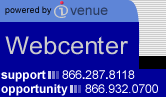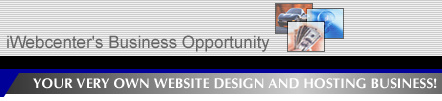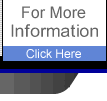|
To modify
or view information on your Webcenter do the following:
- Click
on the ADMINISTRATION button.
- You
will be asked for your user name and password. Type
the codes in and click "Login".
- You
will be taken to another page that says "Click Here
to continue". Follow this instruction.
- This
leads to your Webcenter Administration page where
you are given
the choices of:
-Website Builder/Customer Administration
(to view list of your customers' websites and build
websites)
-Webcenter Modifier
-Webcenter Reports
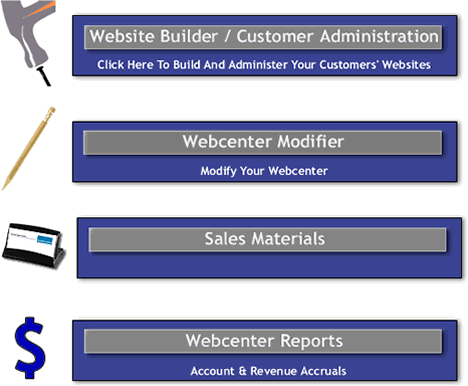
Webcenter
Modifer
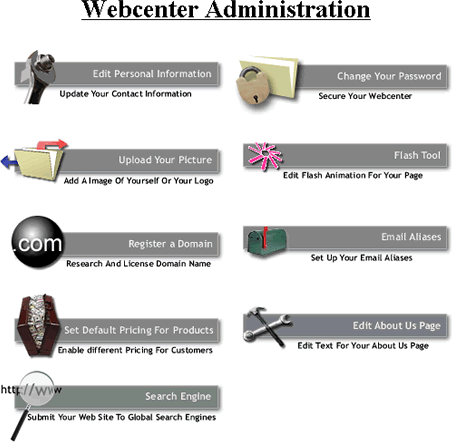
EDIT
PERSONAL INFORMATION
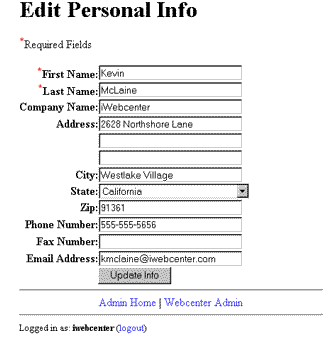
Change
Your Password
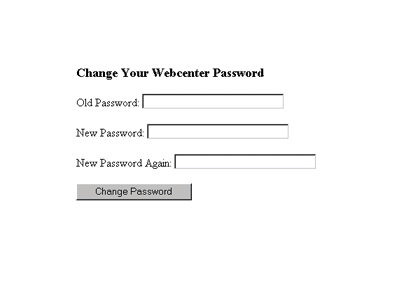
Upload
your picture
This
is where you upload a picture of yourself to post on
your Webcenter home page. Your picture will automatically
be sized to fit the specified area.
Note:
Your image must be in .jpg or .gif format.
Note: Whenever you make changes to your Webcenter, when
you return to view your Webcenters, hold down the SHIFT
key and click on your REFRESH or RELOAD button on your
Browser to see changes.
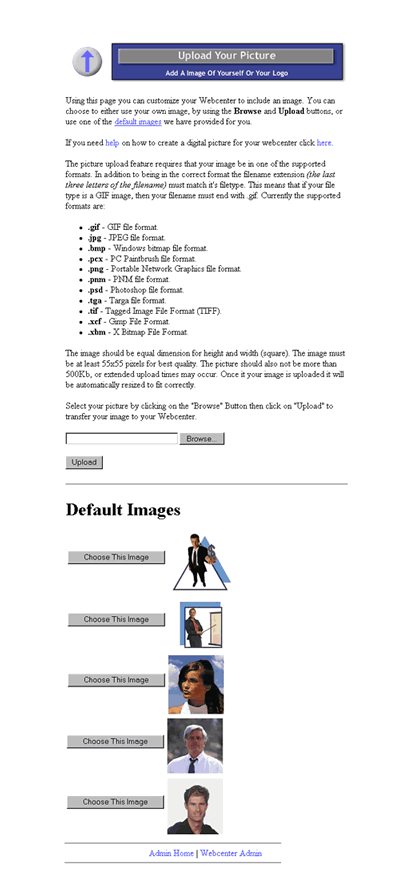
REGISTER
YOUR DOMAIN NAME
Here
you can find out if the domain name of your choice is
available for your Webcenter, register it and have it
point to your Webcenter (to sell a Domain Name or buy
additional domain names, that point to somewhere other
than your Webcenter, see "Sell Domain Names" in section
III. CONDUCT BUSINESS for details).
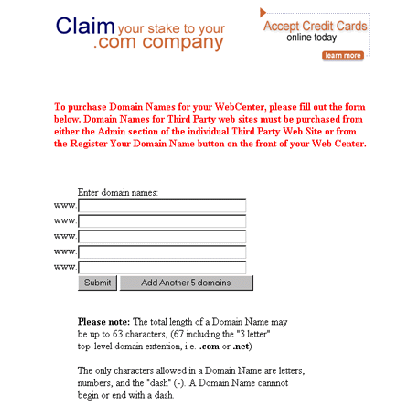
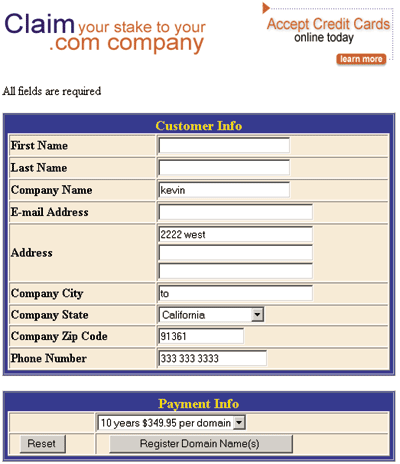
Set Default
Pricing For Products
This
Admin tool allows you to set the pricing for each product
that your Webcenter sells and displays that pricing
to your customer.
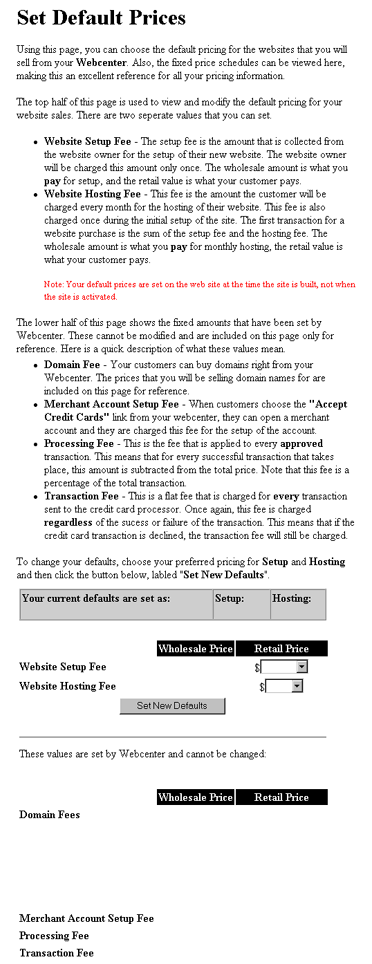
Edit
About Us Page
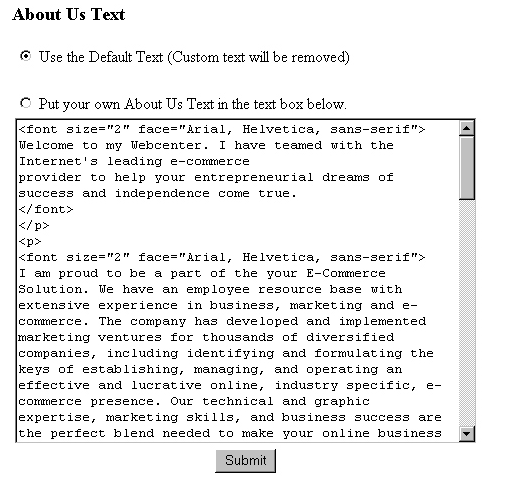
Webcenter
Reports
BILLING
ADMINISTRATION / REPORTING
Here
you can view your sales summary reports and the commissions
owed to you, in real-time reporting.
- Click
on name of report
- Choose
date range
- View
report

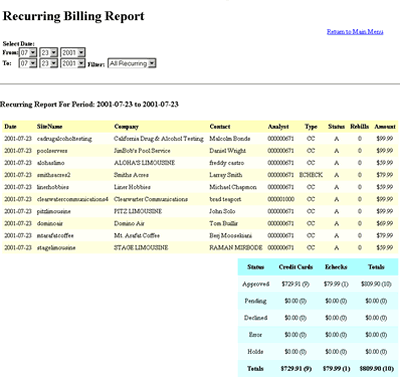
|