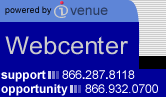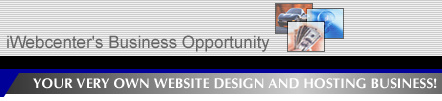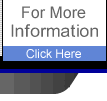|
You make
money four ways with your Webcenter:
- Sell
Websites ("Build Your Site" button or "Webcenter Builder"
button on your Webcenter Adminstration page)
- Sell
Hosting Services (automatically with the websites
you sell)
- Sell
Domain Names ("Register Your Domain" button)
- Sell
Merchant Accounts ("Accept Credit Cards" button)
Your
customers can click on the button of their choice and
fill out the online forms that takes them to their purchase.
Creating
Demo Websites:
To
create a demo website for a prospective customer, you
or your customer, clicks one of the three "Build Your
Site" buttons on your Webcenter home page (or you can
build a site through your Webcenter administration area
clicking on "The Webcenter Builder" button).
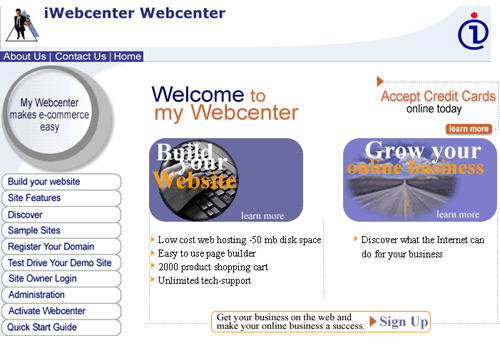
This
leads to a form titled: "Tell Us About Yourself". You
or your customer will fill out the form, including choosing
the customer's specific business industry (there are
over 265 choices).
You
or your customer will then be taken to a screen that
reads CONGRATULATIONS! Scroll down to the bottom of
this page where there is a sentence with the new website
name and password (in red). Your customer should record
these codes. These codes are necessary to login to the
administration portion of their website. You as the
Webcenter owner will receive an e-mail announcing that
you have a new customer.
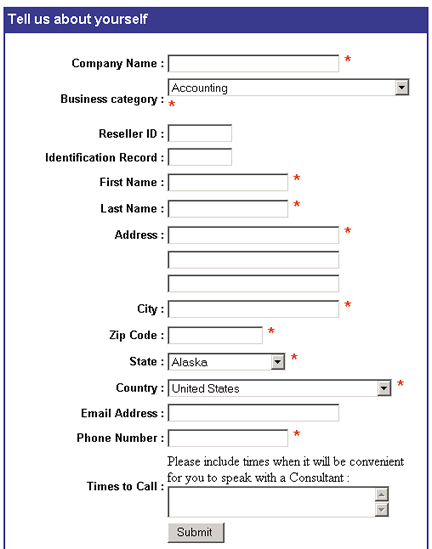
Now you and your customer can click on the words "Test
Drive Your Demo Site" (either the text, in blue, at
the bottom of the "Congratulations" page or the "Test
Drive Your Demo Site" button on your Webcenter). Then
type in the customer's site name (and click the "Go
to Site" button) that leads to the home page of the
customer's website. Now the two of you can view the
site (note: sometimes generating a website may take
a minute or two and demo sites are live for ten days).
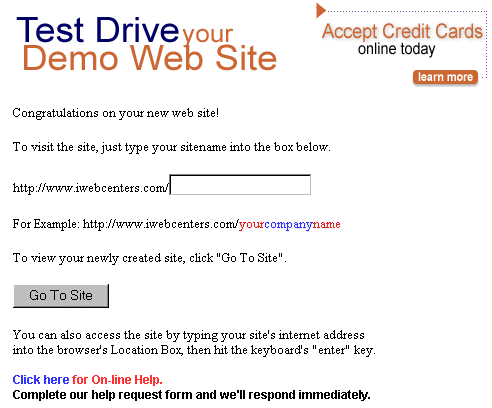
To
login and modify the site click the "Modify Site" button
on the demo site or the "Site Owner Login" button on
your Webcenter. This leads to the "Site Owner Login"
page where you or your customer enters the website name
and login and leads to the "Page Administration" page.
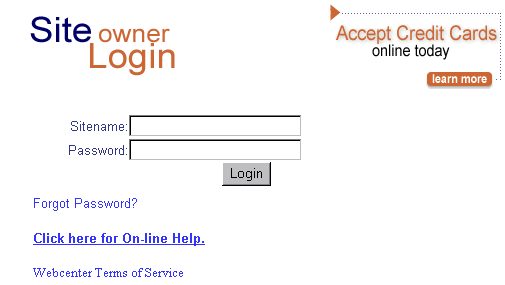
Once
at the "Administration Page", note the tabs at the top
of the page leading to the diversified administration
sections of the website (see Website Owner's Manual
for full instruction and details).
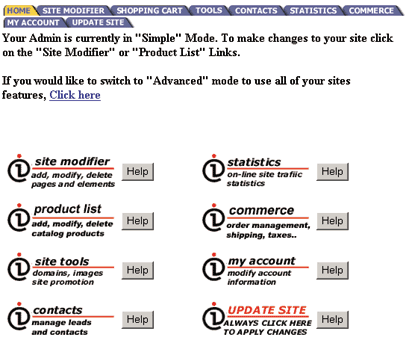
From
here you and your customer can click on the "Site Modifier"
tab that leads to the "Simple Admin" where the two of
you can edit the website by entering and choosing elements
(see Website Owner's Manual for full instruction and
details).
Your
customer's Demo Site is timed. They have 10 days to
experiment with it. After 10 days the site will be disabled.
Within those 10 days, if your customer chooses to purchase
the site, your customer clicks on the "ACTIVATE SITE"
button on their Demo Site. This leads you and your customer
to a form that either of you can fill out (and "SUBMIT").
The form includes the customer's credit card or checking
account information.
IMPORTANT:
The SET YOUR DEFAULT PRICING TOOL in your
webcenter admin section will determine what price will
be displayed to your website prospect.
SELL DOMAIN
NAMES
You
or your customer clicks on the "Register Your Domain"
button that leads to the page titled "Claim your stake
to your .com" company. From this page Website Owners
"Login" and non Website Owners "click here".
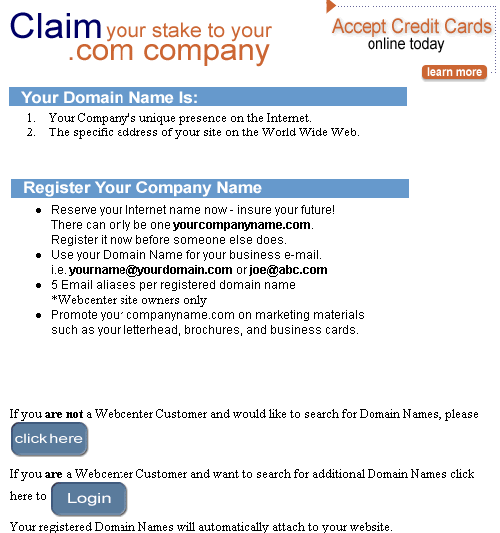
Both
buttons lead to an online form where you or your customer
types in the domain names to be researched for availability.
It is necessary to include .com, .net, or .org at the
end of each name researched. Then click the submit button.
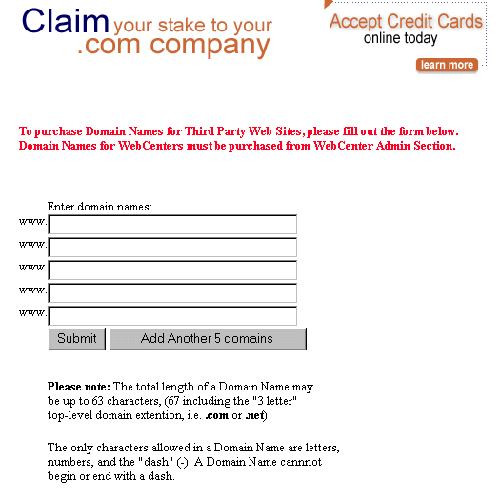
The
names are submitted and a page is generated that states
if the domain name(s) are available. If they are available,
check the box by the name(s) requested and click the
submit button.
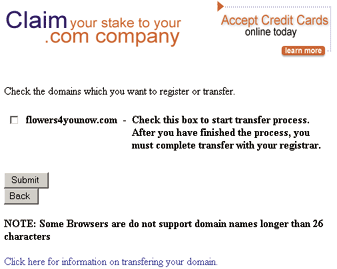
You
or your customer is then taken to a form that includes
payment method and the quantity of years (with prices)
your customer wants to register the name for. The form
is filled out and submitted. The available name will
be registered and pointed your customer's website.
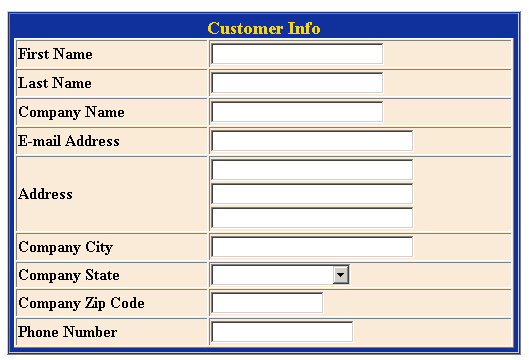
SELL
A MERCHANT ACCOUNT
When
our customer clicks on the "Accept Credit Cards online
today" button on your Webcenter, they are led to a page
that describes "Cardservice's International Overview,"
including pricing. Once your customer has reviewed the
agreement your customer scrolls down to the bottom of
the page and clicks on the sentence "Cardservice International
On-line Application". This leads to the "Online Merchant
Application". Your customer then follows the steps and
screens to apply for an account.
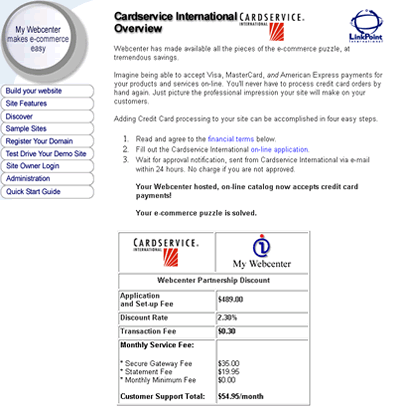
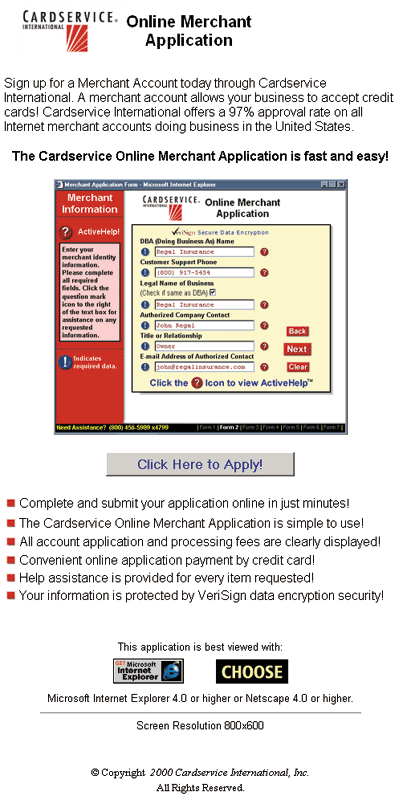
CONCLUSION
Change
defines today's business climate. If you're not moving
towards technology, you are most likely falling behind.
The Internet is revolutionizing the way business gets
done. It's not just about websites. It's about the creation
of E-commerce. If a business doesn't have an Internet
address, no one will come knocking.
|