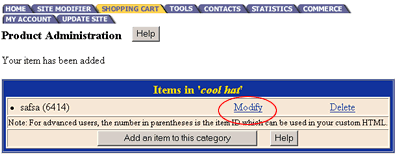Developing your Product Catalog
The Webcenter website package includes a fully customizable online product catalog that can contain up to 2000 items!
Go to the SHOPPING CART ADMINISTRATION PAGE. There are tabs at the top of your screen. Click on the tab for SHOPPING CART.
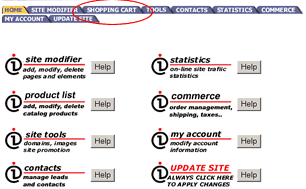
Click on ADD A CATEGORY. You will need to select a category name. Example: for business products they may contain several categories such as fax machines, copiers, scanners, etc.
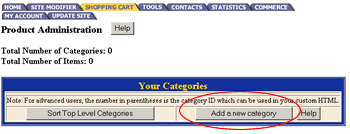
Fill in the information as requested: Category Name, Number of Sub categories,The number of products to display( per row, per page). Then decide if you would like to use an image for this category on your catalog page.
If you decide to use an image you must decide if you want the image to appear to the left, right, or above the text or product. Follow directions for changing images.
After you have finished filling out all of the text fields for this item click on Add Category.
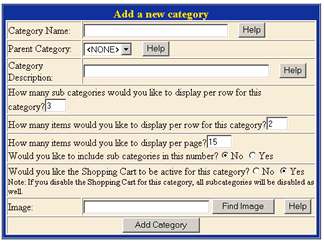
In the next step you will add items to your category. To do so click on the "add item" link next to the proper category's name. (i.e. to add an item to the Toyota's category click on the "add item" link next to Toyota).
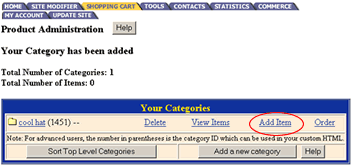
Make sure to fill in all information you want displayed per item into these fields. The only price that you must use is the selling price. All others are optional to the user.
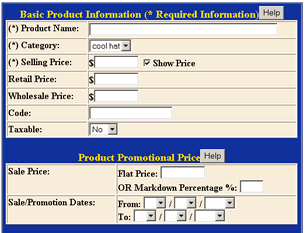
Once you have successfully added your item you will receive notification. Repeat the above steps as necessary for all your categories and items. To modify an item in your shopping cart click on the modify tab in the Items menu. Once you have completed your shopping cart click on the update site tab located at the top of your screen.