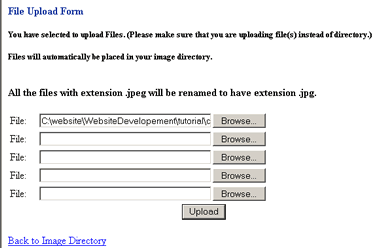Uploading File
In order to upload your files you must have the file saved on your computer. The file must be saved as .gif, .jpg, or .png format to upload.
Follow the steps below to upload your files. From the ADMINISTRATION PAGE click on the menu tab for TOOLS.
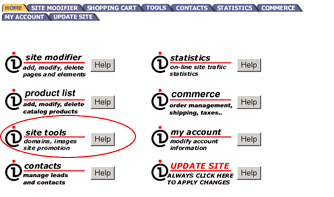
From the menu screen shown in the image below click on "UPLOAD FILES". The computer is going to ask you how many files you want to upload. With this program you can upload 100 files at a time. For now just put 1 in the box and hit your enter key.
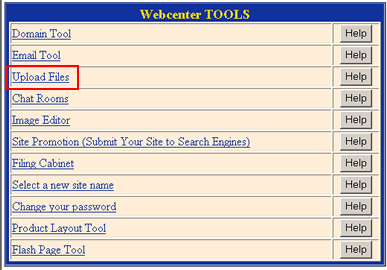
Select the file type you want to upload and type in how many files you will be uploading, then press upload.
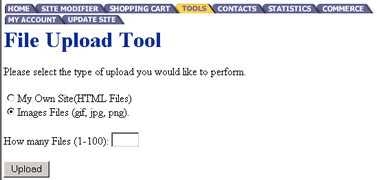
The next screen has a box with a button to the right that says BROWSE. Click on it. This will bring up a choose file window.
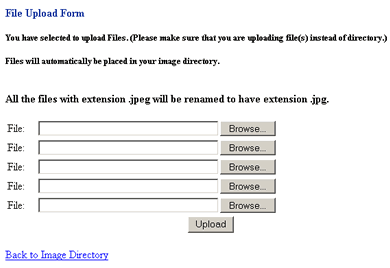
Once you have the appropriate folder, open, click on the image you wish to upload. You will only need to click once and then click OPEN.
Note: File names can not have spaces or odd characters in the file name.
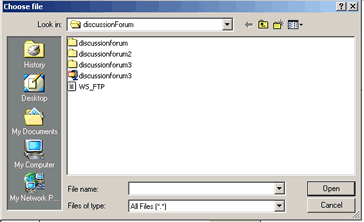
You will notice that the box to the left of the BROWSE button has now been filled in with a string that allows the computer to find the file you wish to upload. Click UPLOAD.