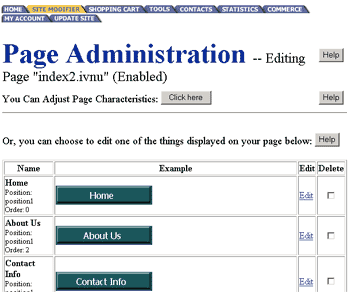Changing Text
You will now be in the SITE CREATOR ADMINISTRATION PAGE. The first box will ask you to select a page to modify. Select the page you want to modify. It will turn blue (default setting is for index2 home page.) And click on the "Continue" button below that box.
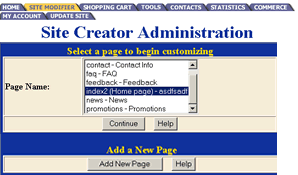
You are now in the PAGE ADMINISTRATION screen. Our tools break the components of that page into individual elements so you can modify each elements individually. Go to the text you want to modify and click on the blue EDIT word. (This is located to the right of the element you wish to modify.)
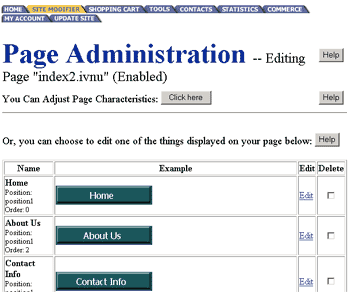
You are now in the ELEMENT ADMINISTRATION screen. In the first blue box listed BASIC TEXT OPTIONS. Click inside the large inset box and delete the text. Now type in your new text. You can chose to make the text Bold, Italic or Underlined by clicking on the check box next to the desired option. When you are done, click on the SUBMIT CHANGES button.
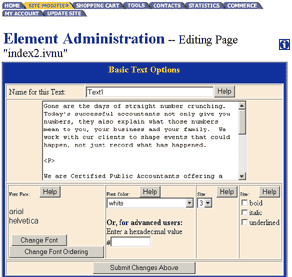
This will take you back to the PAGE ADMINISTRATION page. You can scroll down to see your new text changes. Now scroll back to the top of the page and click on the "Update Site" tab to finalize the changes.