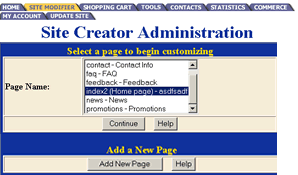Adding Pages
To add a new page to your website you will need to go to the Site Creator Administration. Access that by clicking on the "site modifier" tool in your Administration Page.
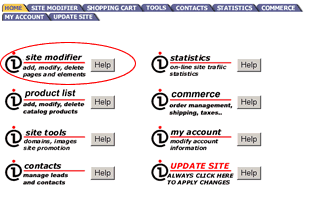
From the Site Creator Administration Page click on the "Add New Page" button.
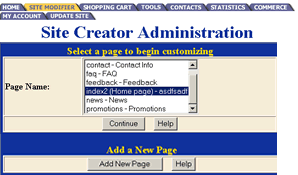
This will take you to a new screen called "Add Page Selection".
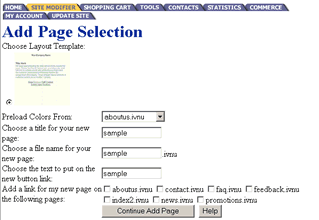
Step 1. Choose what layout you will use for the new page. Click on the radio button next to the selection that you prefer.
Step 2. Decide what page you want your colors to load from. As you can see in the example there is a pull down menu. Select the page that you want to load your colors from.
Step 3: Decide on a name for your new page. Type that name in the title, file name , and text for the button field.
Step 4: Decide what pages you want linked to your new page. Click on the radio button next to the pages you want a link from.
Once you click on the continue button you will be taken to the Main Administration Page.
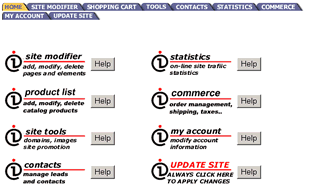
To verify that your page is added correctly click on the "Site Modifier" tab. This will take you to the Site Creator Administration page. Scroll through the list of available pages to see if your page was added successfully.